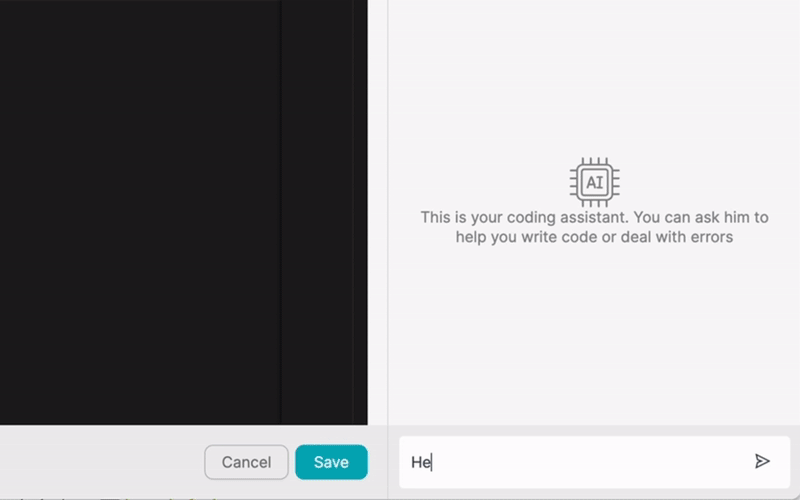PRODUKT
LÖSUNGEN
nach Anwendungsfall
mehr lernen
SchablonenBlogVideosYoutubePREISGEBUNG
RESSOURCEN
GEMEINSCHAFTEN UND SOZIALE MEDIEN
PARTNER

Calendly is a widely-used scheduling tool that helps businesses and individuals streamline their appointment booking process. It allows users to create personalized booking pages and easily share them with clients, colleagues, and prospects. Latenode is a low-code integration platform that enables users to connect Calendly with other apps and automate workflows, enhancing productivity and saving time.
By integrating Calendly with other apps using Latenode, users can create seamless, automated processes that eliminate manual tasks and improve efficiency. This article will explore the benefits of integrating Calendly with other apps and provide a step-by-step guide on how to achieve this using Latenode's low-code integration platform.
Integrating Calendly with other apps offers numerous benefits for businesses and individuals alike. By connecting Calendly with the tools you already use, you can streamline your workflows, reduce manual data entry, and ensure that all relevant information is synced across your apps. This saves time, minimizes errors, and allows you to focus on more important tasks.
Integrating Calendly with other apps also improves productivity by automating repetitive tasks and triggering actions based on specific events. For example, when a new meeting is scheduled in Calendly, you can automatically create a new lead in your CRM system, send a confirmation email to the attendee, or add the event to your project management tool. These automated workflows help you stay organized, responsive, and on top of your schedule.
There are numerous apps that can be integrated with Calendly to enhance your workflow. Some popular examples include:
By integrating Calendly with these apps, you can create a seamless, end-to-end workflow that automates tasks and ensures all relevant information is synced across your tools.
Latenode makes it easy to integrate Calendly with any app, even if you don't have extensive coding skills. The platform offers a user-friendly, low-code interface that allows you to create integrations and automate workflows with just a few clicks. Here's a step-by-step guide on how to integrate Calendly with other apps using Latenode:
To get started, visit the Latenode website and sign up for an account. You can choose from various pricing plans based on your needs, including a free tier that allows you to create basic integrations. Once you've created your account, log in to the Latenode dashboard.
In the Latenode dashboard, click on the 'Connections' tab and search for Calendly in the list of available apps. Click on the Calendly icon and follow the prompts to connect your Calendly account to Latenode. You'll need to provide your Calendly API key and authorize Latenode to access your account.
Next, select the app you want to integrate with Calendly from the list of available connections in Latenode. Follow the prompts to connect your chosen app to Latenode, which may involve providing API keys, OAuth tokens, or other authentication details.
Once you've connected Calendly and your desired app to Latenode, it's time to configure the integration. In the Latenode dashboard, create a new workflow and select Calendly as the trigger app. Choose the specific event that will trigger the workflow, such as when a new event is scheduled or when an event is canceled.
Next, add your desired app as an action step in the workflow. Map the relevant fields from Calendly to your chosen app, ensuring that the data flows seamlessly between the two. You can also add additional logic, conditions, or transformations to your workflow as needed.
Once you've configured your workflow, test it to ensure it's working as expected. Latenode provides detailed logs and debugging tools to help you identify and resolve any issues.
By integrating Calendly with other apps using Latenode, you can create powerful, automated workflows that save time and improve productivity. Automated workflows eliminate manual tasks, reduce errors, and ensure that all relevant information is synced across your tools.
Here are seven real-world examples of automated workflows you can create using Calendly and Latenode:
When creating automated workflows with Calendly and Latenode, consider the following tips:
Integrating Calendly with other apps using Latenode provides a powerful way to automate workflows, save time, and improve productivity. By connecting Calendly with the tools you already use, you can create seamless, end-to-end processes that eliminate manual tasks and keep all relevant information synced across your apps.
Latenode's low-code integration platform makes it easy for anyone to create custom workflows and automate tasks, regardless of their technical skills. By following the steps outlined in this article, you can quickly set up integrations between Calendly and your favorite apps, unlocking new levels of efficiency and productivity.
Start exploring the possibilities of integrating Calendly with other apps using Latenode today, and discover how automated workflows can transform the way you work.
Build Your Custom Chat GPT Integrations
Build your custom Chatwoot integrations
Build Your Custom AI Anthropic Claude 3 Integrations
Create Custom Google Sheets Workflows with Latenode
One of the best Speech-to-text models available
Build Your Custom Gmail Integrations with Latenode
Create Custom Google Drive Workflows with Latenode
Create Custom Airtable Workflows
Build Your Custom Slack Integrations with Latenode
Create custom Telegram Bot workflows
Create Custom Google Calendar Workflows
Create Custom Facebook Lead Ads Workflows
Build your custom Google Docs integrations
Build Your Custom WooCommerce Integrations
Create Custom Dropbox Workflows with Latenode
Create Custom Facebook Pages Workflows
Create Custom Microsoft 365 Email Workflows
Create Custom Mailchimp Workflows with Latenode
Create Custom HubSpot CRM Workflows
Build Your Custom Discord Integrations
Integration platforms often provide a vast array of apps with no-code connectors. While we do offer several no-code nodes, we believe that no-code solutions can be limiting in some ways. Therefore, we think that users should have complete freedom to create any kind of integration they want with AI support. To that end, we offer a tool that allows you to write your own integration using JS code and an AI copilot. We encourage you to give it a try and read more about it to learn how it works.